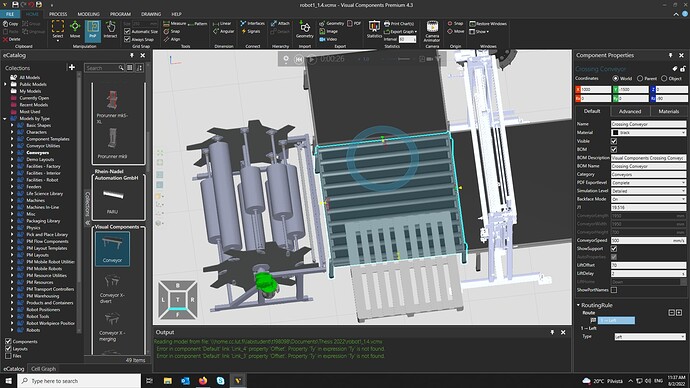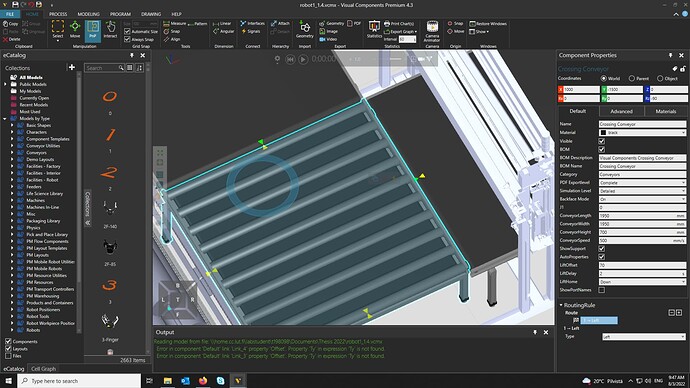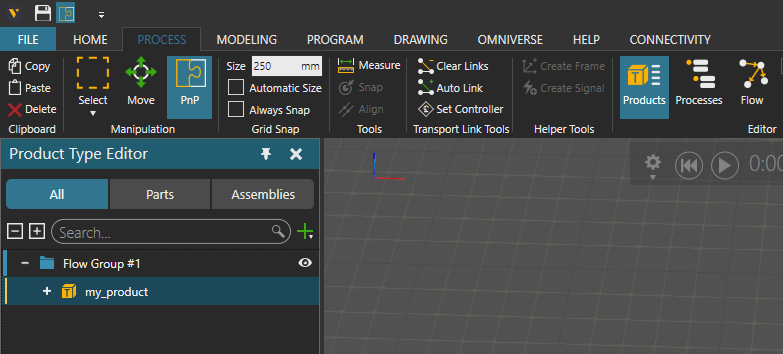Hello,
I am having a small problem regarding the crossing conveyor. I do not know if there is any way to make the pallet go from Front to Left right after it reaches the center of the conveyor. I have tried different RoutingRule but the conveyor keeps moving the pallet to the back edge before moving leftwards.
Thank you very much.
Hello thanhh019,
Where are your products coming from? when you say “front to left” I assume that you want products to come from front and then move to the left. Your routing rule does exactly that, but judging from the screenshot your “front” port is not PnP’d to anything (the yellow arrow is not green)
Actually now that I’m looking at that a little bit more carefully, it shouldn’t go straight like that. Can you send the .vcmx for inspection?
Br,
Lefa
Hello,
Sorry I don’t quite understand what you mean as I tried to move the crossing conveyor and it can only plug in from one direction.
Here is the simulation: robot1_1.5.vcmx (10.0 MB)
Hi,
I think you did the crossing rule correctly, but there’s some odd things in the simulation, such as the robot tool model. I deleted the robot program and used PM directly. You can either modify the tool so it grabs it correctly, or use record / execute routine of the PM.
Your original .vcmx drops the pallet properly on the conveyor, but the issue here is the component origin.
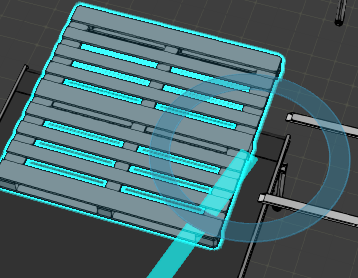
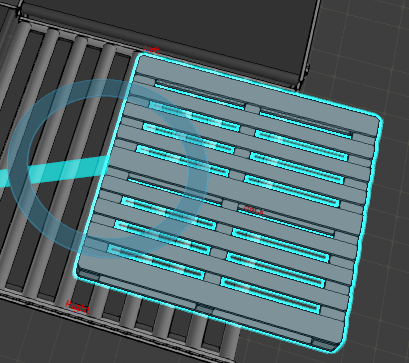
Notice how the PnP circle shows where the origin is
The origin being on the side is the reason why your pallet is not being transported from the middle of the crossing conveyor.
Br,
Lefa
robot1_1.5.vcmx (10.1 MB)
Hello,
Thank you very much. Are there any other ways to adjust this origin problem?
Hey,
Yes there is, you modify the component itself → then tell the feeder to create the modified component.
From the home (or modelling tab) click on “move origin” → move he origin to the middle → click on apply (clicking on apply is very important)
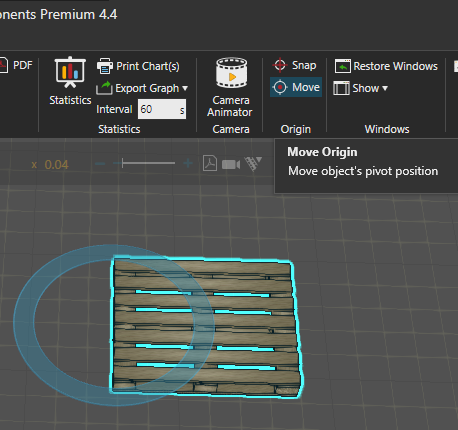
Origin on the side
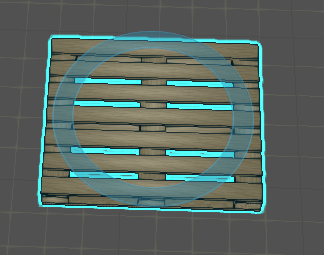
Origin on the middle
From “Processes” tab, click on the “Products” that opens up Product Type Editor and then select the product.
From the right hand side of the screen, select “Pick Component from the 3D world” and click on your modified pallet
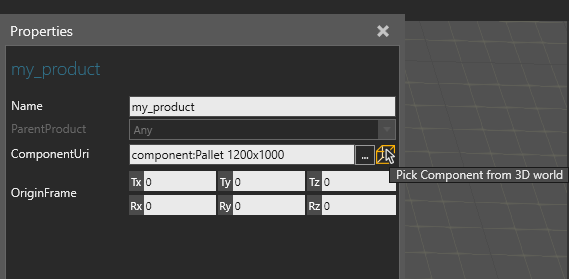
Now your feeder should create the modified pallet. You can make sure of this by clicking the pallet once feeder has created one to see whether the origin is in the middle or in the side.
Br,
Lefa