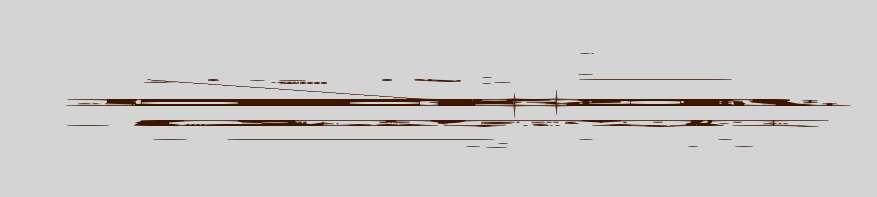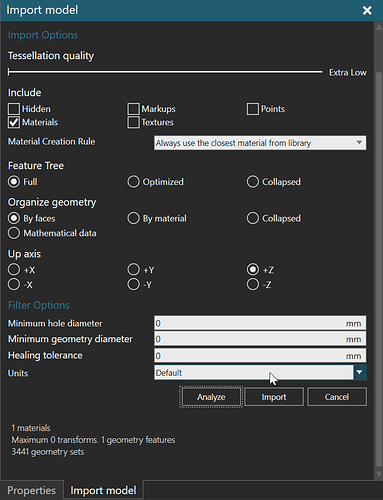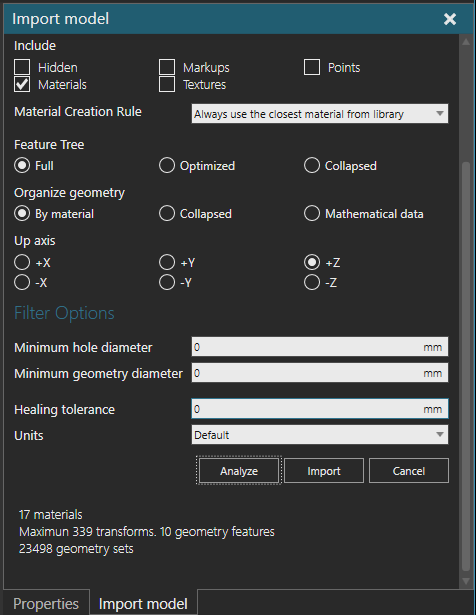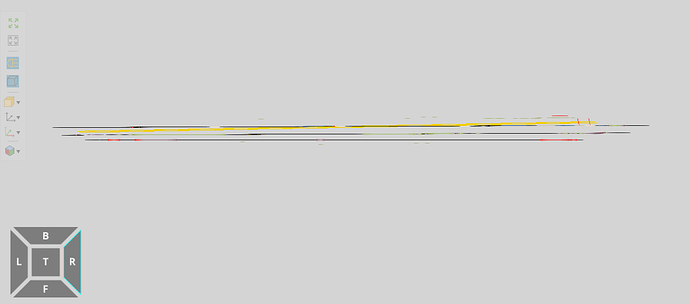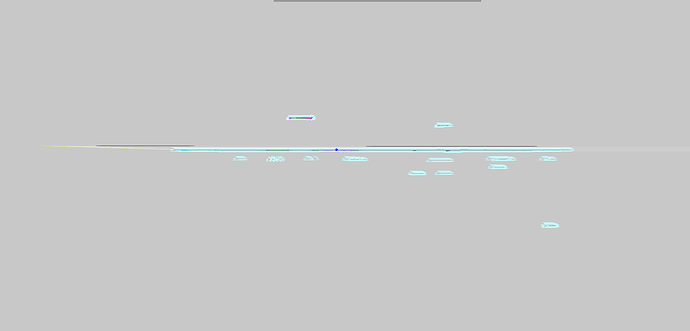Hello,
Does anyone know how to correctly import dwg files?Every time I import a dwg file with large memory(about 19MB), the content is not always displayed in the same plane.This seriously affects data accuracy.
How are you importing it: drag and drop or Import > Geometry?
When importing, are you using Orthographic or Perspective projection?
These are the settings I use.
With the Units option… what the units for your dwg files, e.g. meters or mm?
Hi Zesty,
I usually import it by Import > Geometry.
However, the same problem occurs whether I use Drag&Drop or Import>Geometry, use Orthographic or Perspective projection when importing, and choose millimeters or meters as the unit.
If I make the same import settings as you, the problem still exists.
The capture is right orthographic view.Obviously the content is divided into multiple levels, not in the same plane.
By the way, I using VC Professional 4.1.
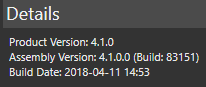
It might be a layer issue, but I would suggest contacting support to have them look at one of your files.
OK.Thank you for your reply! I will contact support later.
I have the same issue with my DWG files coming in on different layers. Did anyone figure out what the issue is?
In my case the dwg looked the same in Draftsight (when I finally became aware of the orbit tool). I managed to get everything on the same height level by using the properties panel in Draftsight. Problem solved.
DWG files are 3D, and VC imports them as such so this is expected behavior IMHO. Should make them planar in the source software before export.