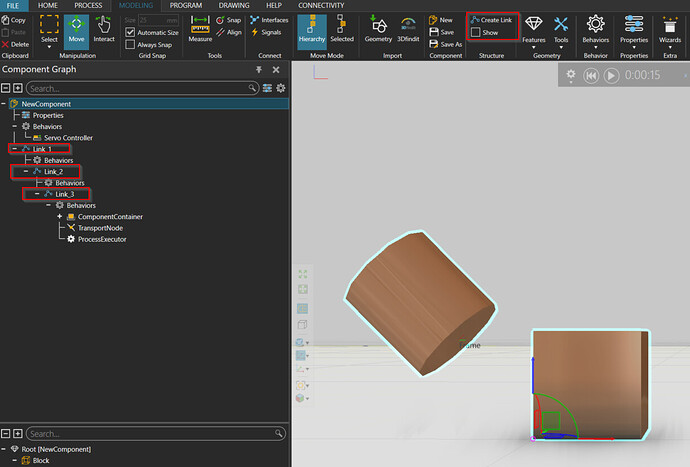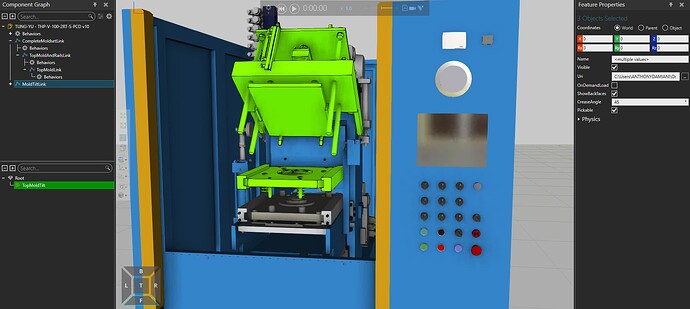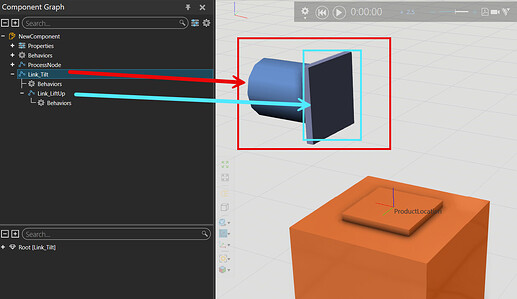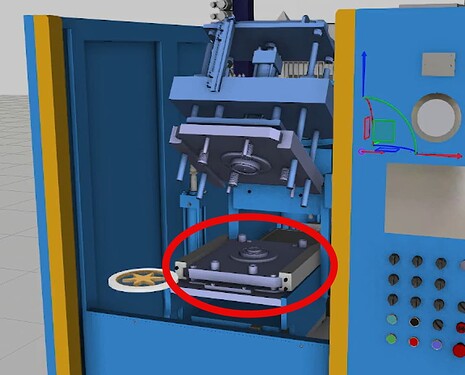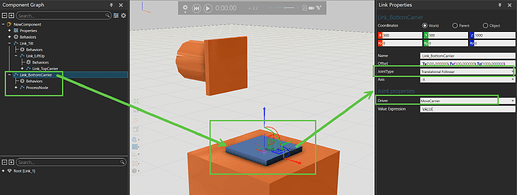It doesn’t seem like you can you extract a second joint from a body without canceling out the first one you made. So how can I work around this… I am trying to create a movement where a mold set comes off from of being under pressure, then shuttles out (Y-) to a stopping point, then opens up (Z+), and finally tilt’s back for the operator to remove parts and load raw materials for the next molding cycle.
I don’t see why this would not be possible. I created a quick example where a link does 3 movements as you described, out, up and rotation.
Note that you can also add new links with the Create Link button and rearrange the hierarchy by dragging and dropping the links in the Component Graph.
links_sample.vcmx (56.3 KB)
Is there any way to group components for one link, and in the next link, have one of those components ignore it, and stay static? I can only attach 1 photo at a time, so I’ll show you the 3 movements I need. This one is a shuttle out, containing top and bottom mold plates.
the next step (step 2), the top mold plate, and rails lift tup about 74 mm, while the bottom plate then stay static.
Then last step (step 3), These 3 components tilt backward, to the inside of the top mold is exposed for operator to remove the part
It’s like @Este explained, you can have a link in a link. With the servo controller you can then choose which link moves. The part which lifts up should be “under” the other part which also tilts.
Example 2 joints.vcmx (2.2 MB)
2025-06-17 09-01-06.mkv (3.5 MB)
This is using the link hierarchy structure recommended ![]()
Just want to say thank you for helping me out.
That bottom plate/carrier plate moves once the top plate descends and connects to it (after the lift drops the top plate down). It then shuttles straight back into the press with both that top plate and bottom plate. That’s what’s giving me this dilemma ![]()
In this case you can put the Bottom Plate/Carrier + ProductLocationFrame + ComponentContainer in another Link (not as “child” of the others).
You can define the movement for the Top Carrier with a new joint and then use the jointType “Translational Follower” for the Bottom carrier and select as a Driver the one you set for the TopPlate.
(if you move your ComponentContainer in a different Link, don’t forget to select it again in the TransportNode)
Example 2 joints v2.vcmx (2.2 MB)